Get Started
Thanks for purchasing Rentors Plus Flutter
Please read the documentation carefully, and if you have any questions, please feel free to contact us. Most pages are accompanied by a video tutorial, it's recommended to check both, the video and the written Documentation.
Must Read this:
After purchase, it is suggested to setup the Web APIfirst for smooth functioning of the application.Web API is in PHP 7.0 and it will work on all hosting packages
Flutter Installation
In order to start configuration, you need to install Flutter Flutter Installation
SDK Manager
The installer, as also shown in the video should automatically download and install all required components. If you want to do manual setup, download at least the following components using the SDK manager
- SDK tools
- SDK platform Tools
- SDK Build Tools
- Google Play Services
- Android Support Library
- Google Repository
- Google USB Driver
You can download these SDK, if not installed already, using the SDK manager SDK Manager after this, you can open Android Studio and continue.
Importing Android Project
To import the template, simply open Android Studio and import/open the template. Make sure to wait for all the processes (the Gradle Build) to complete before continuing to the next step.
Additional steps
Additional steps are required sometimes if the Gradle Build fails. In some cases additional components are needed, Android Studio will ask you to do download these additional SDK components in the 'messages' tab, simply follow the instructions provided to install and download the additional components.
Change API Links
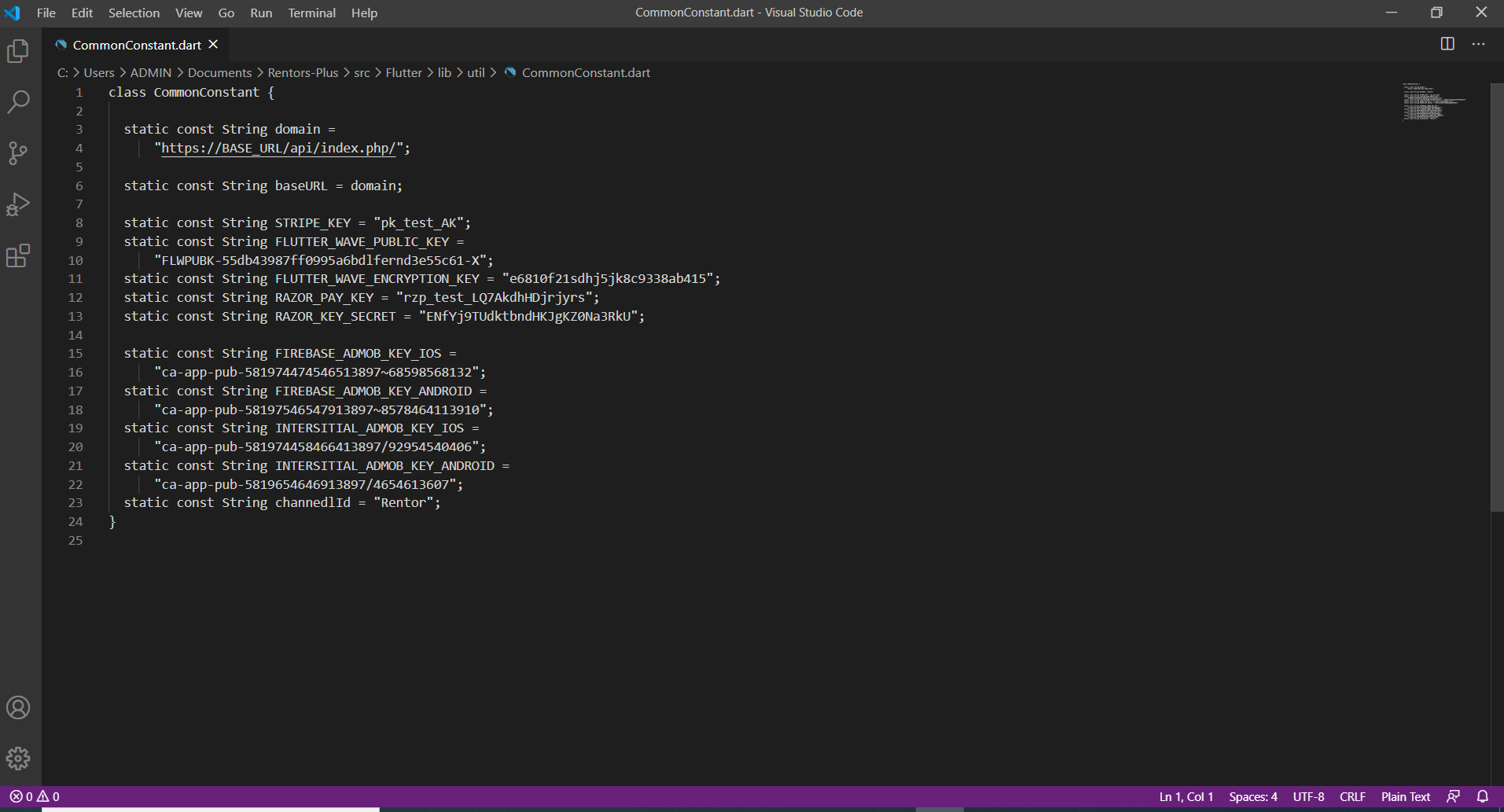
Above illustration demonstrates the process to change the Rest Api link of the application using /lib/util/CommonConstant.dart
Change Color Theme
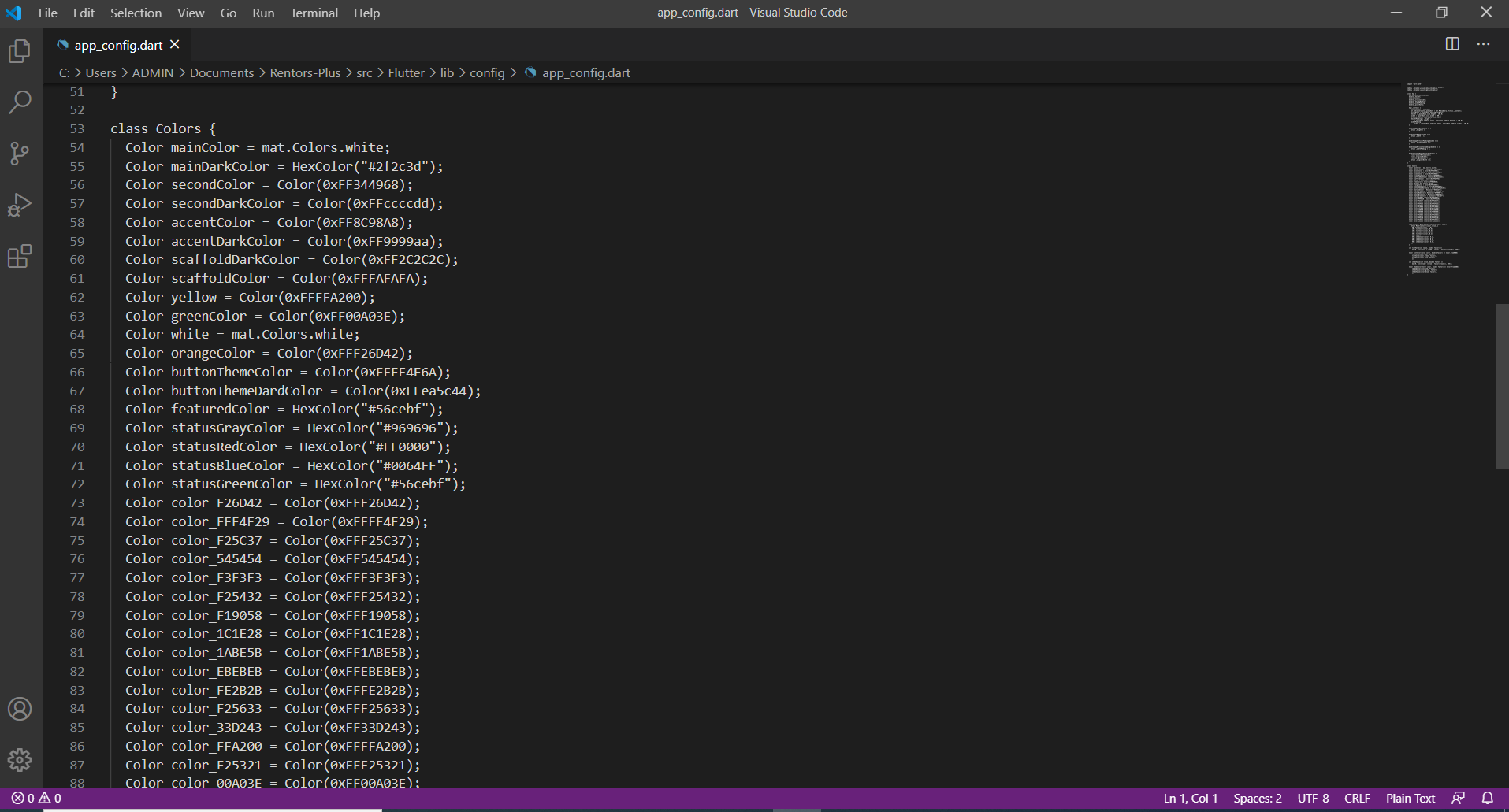
Above illustration demonstrates the process to change the Color of the application using /lib/config/app_config.dart
Change Currency
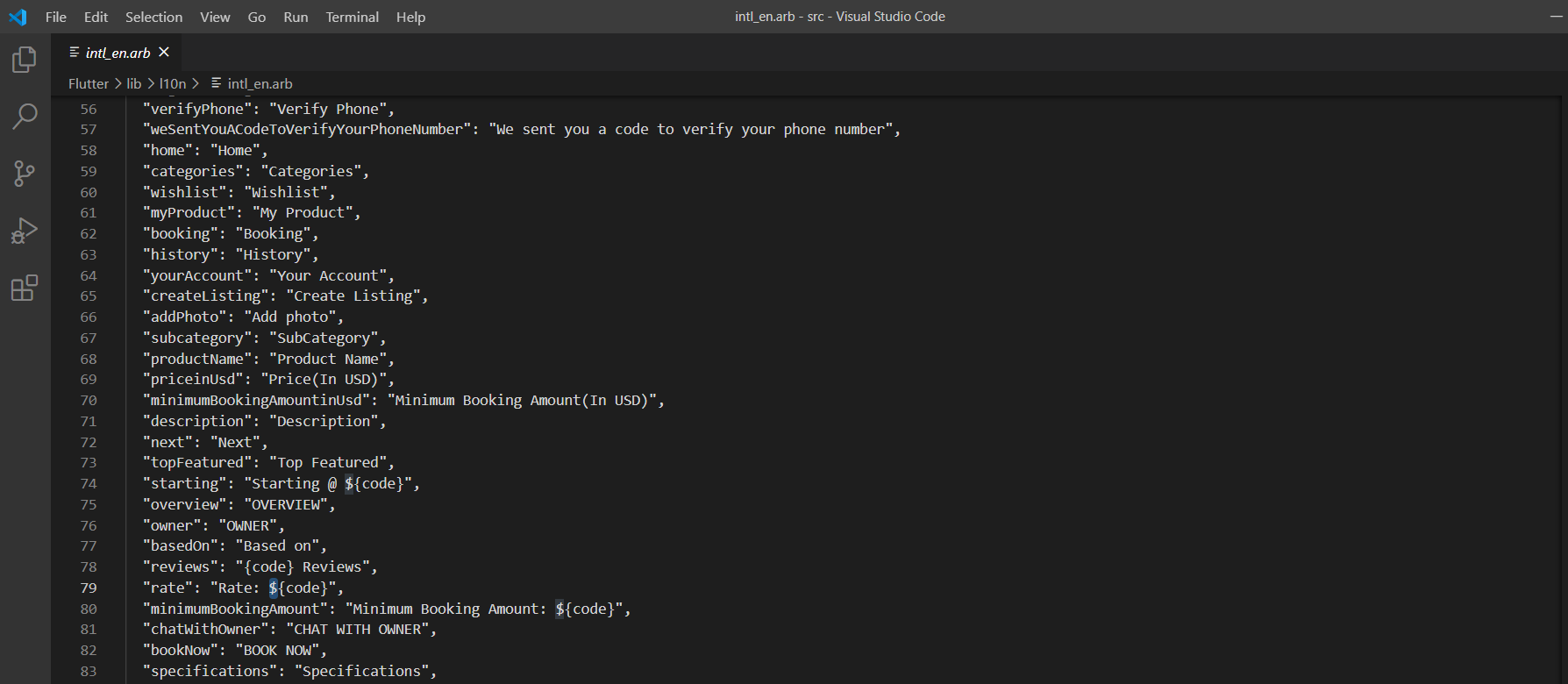
Above illustration demonstrates the process to change the Currency of the application using /lib/l10n/intl_en.arb
Change Server Key
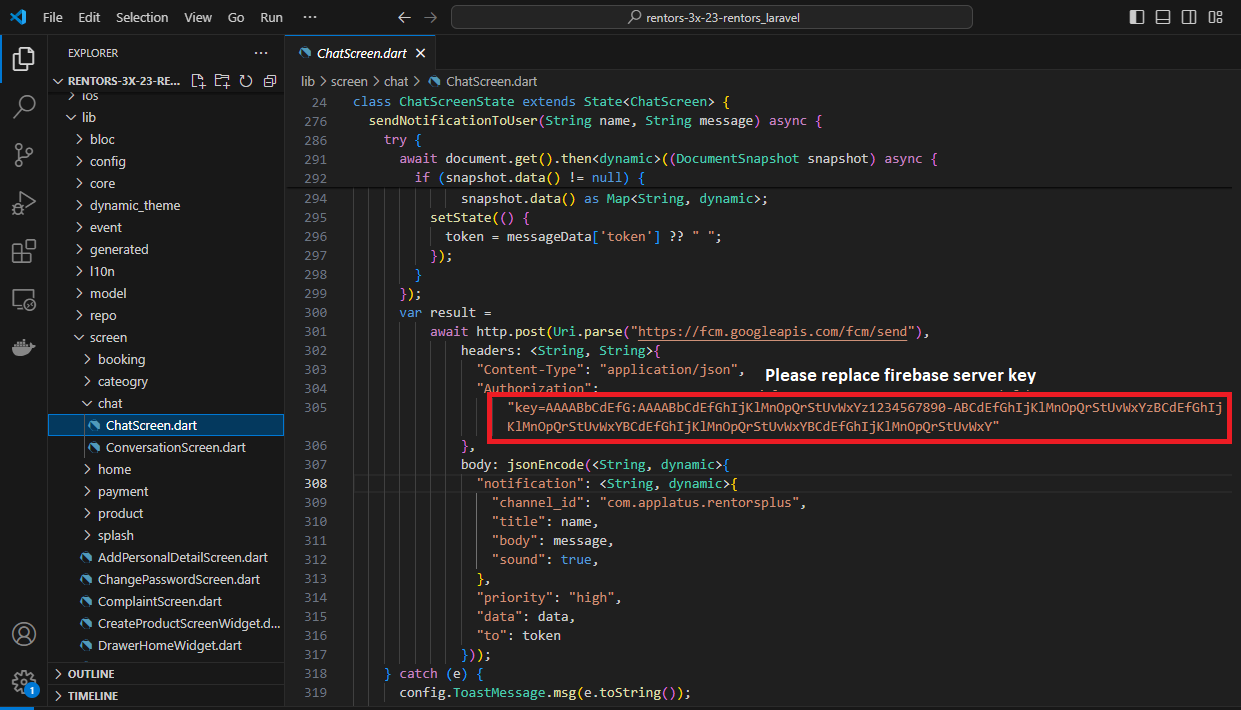
Above illustration demonstrates the process to change the Server Key of the application using \lib\screen\chat\ChatScreen.dart
Change All Key
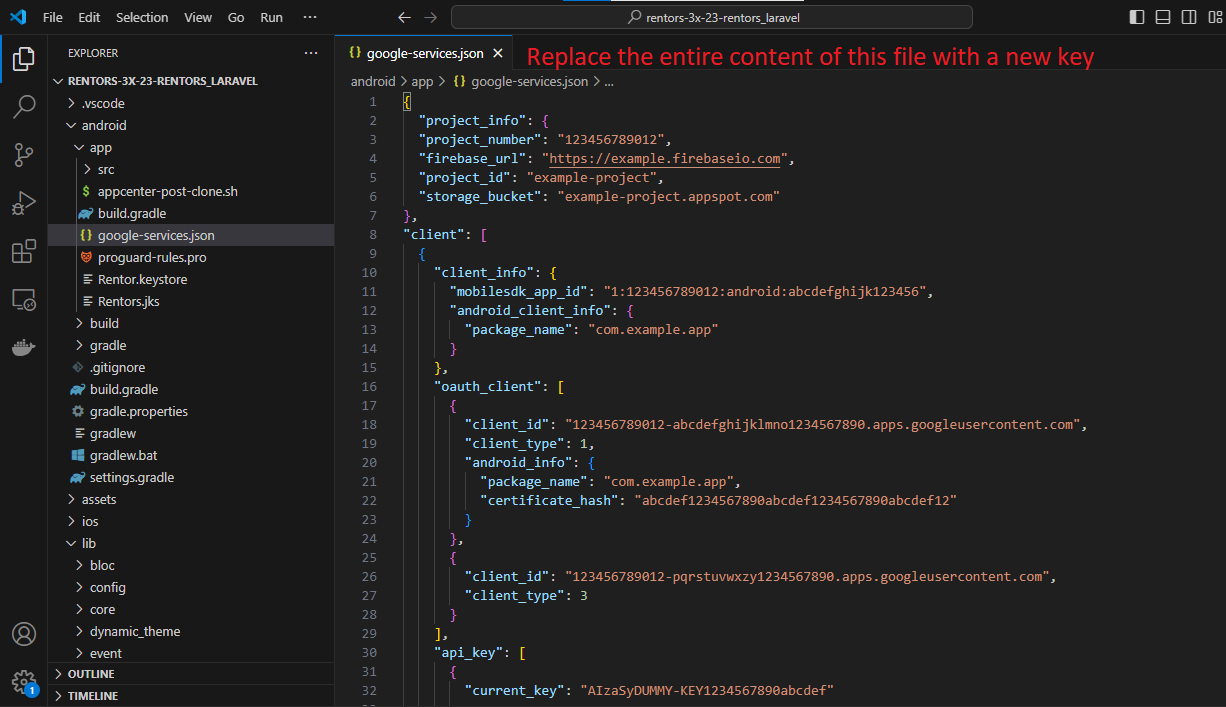
Above illustration demonstrates the process to change the file of the application using \android\app\google-services.json
Firebase Configuring
Debug and release Key
Before going to the next step, you have to learn about the Sh1 key for both debug and release. If you are in the development mode then you will use the debug sh1 key but when you are going to publish the app on play store, you will have to use the sh1 key of Release key
Debug Key
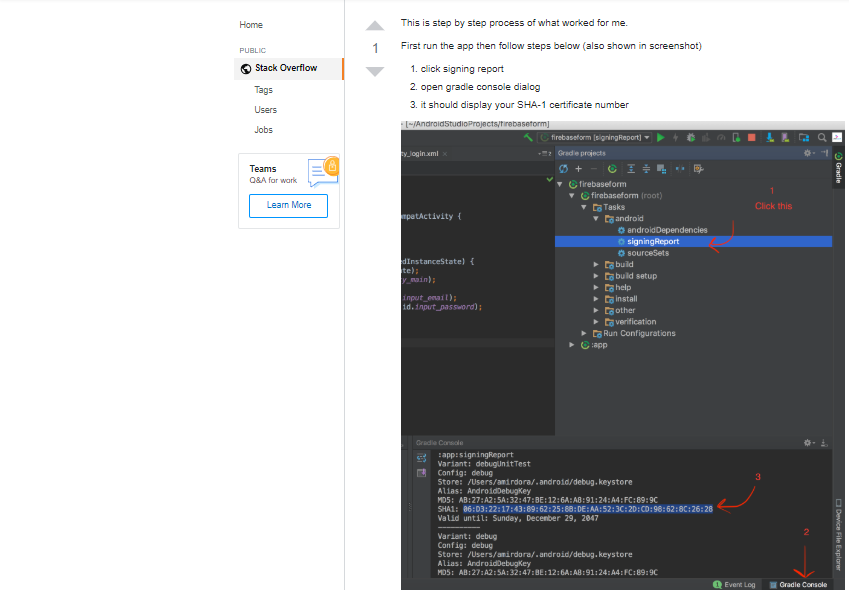
Signed or release key
To get sh1 released, follow below two steps.
Step1: You have to generate your own app signing key
Step2: Get the Sh1 key of app signing key
Step 1: Create your own app signing key
Create signing keyStep 2: Get the Sh1 key. Run the below command on Command Prompt
Also demonstrated all the steps in video and screen shots
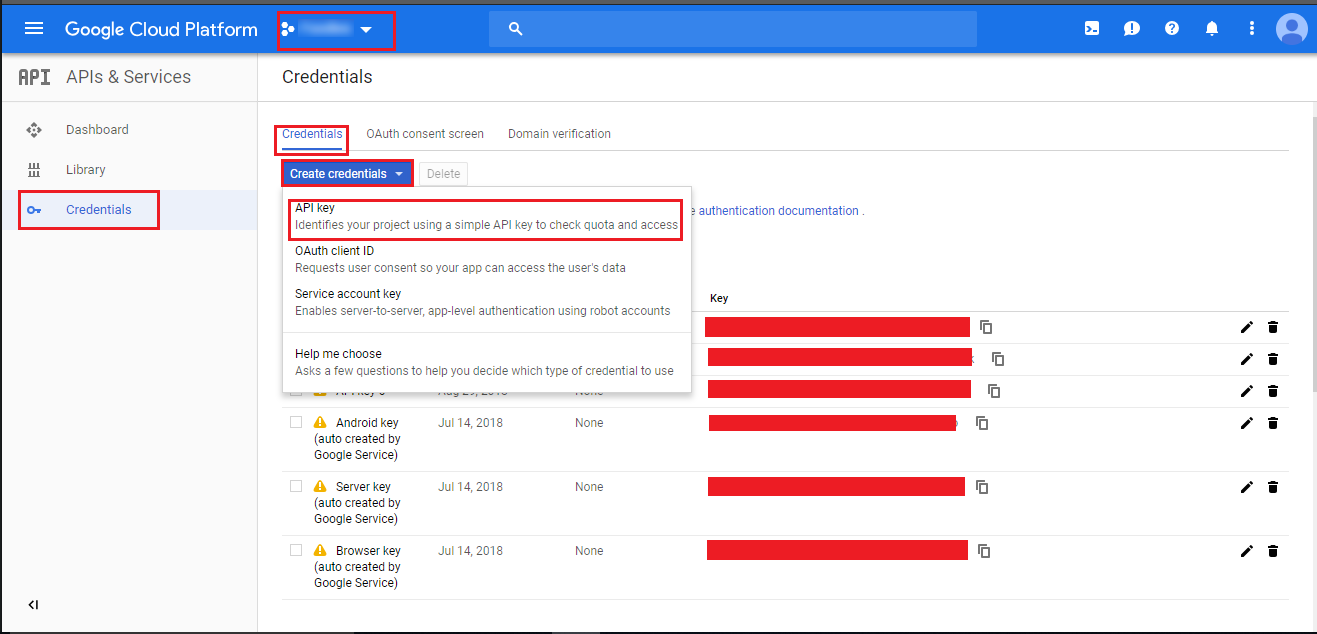
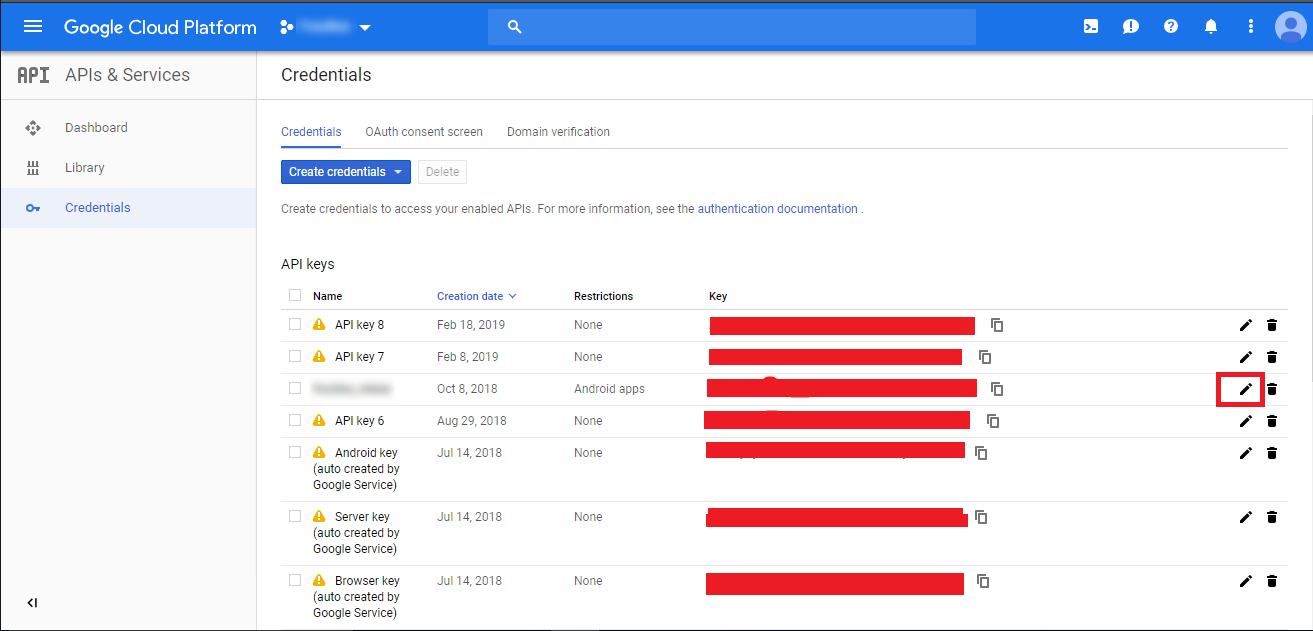
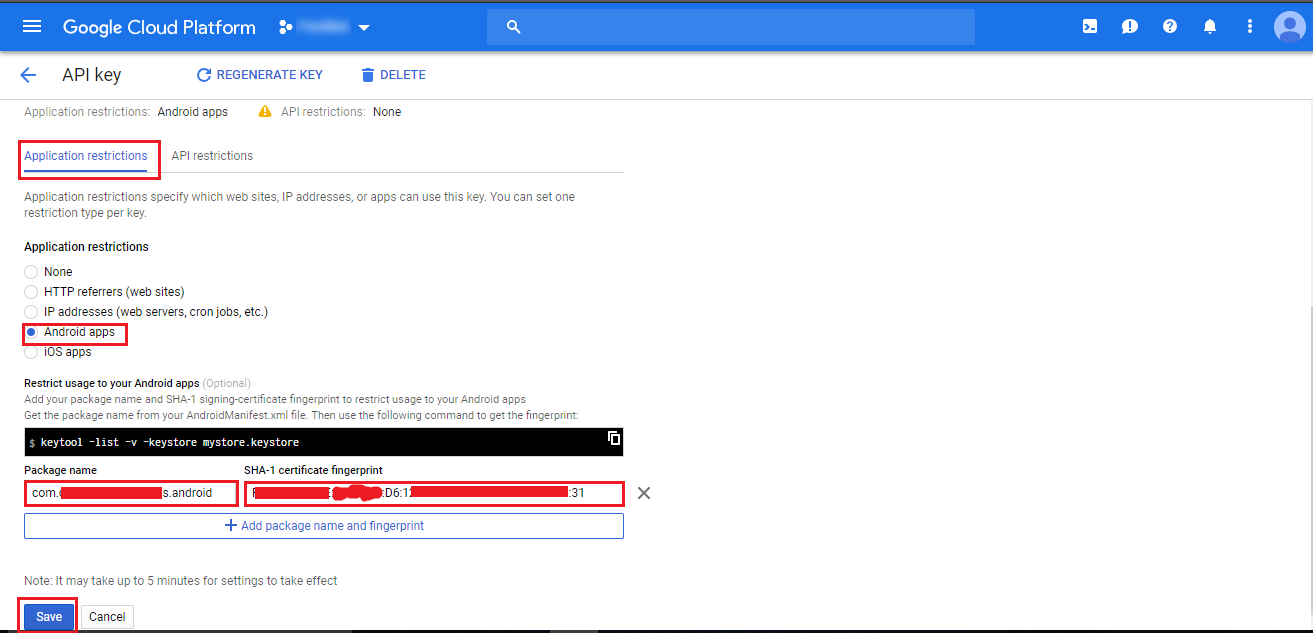
Google Map Configration
First you have to add Firebase account in your application/project and then only you will be able to see your project on Google API Console.
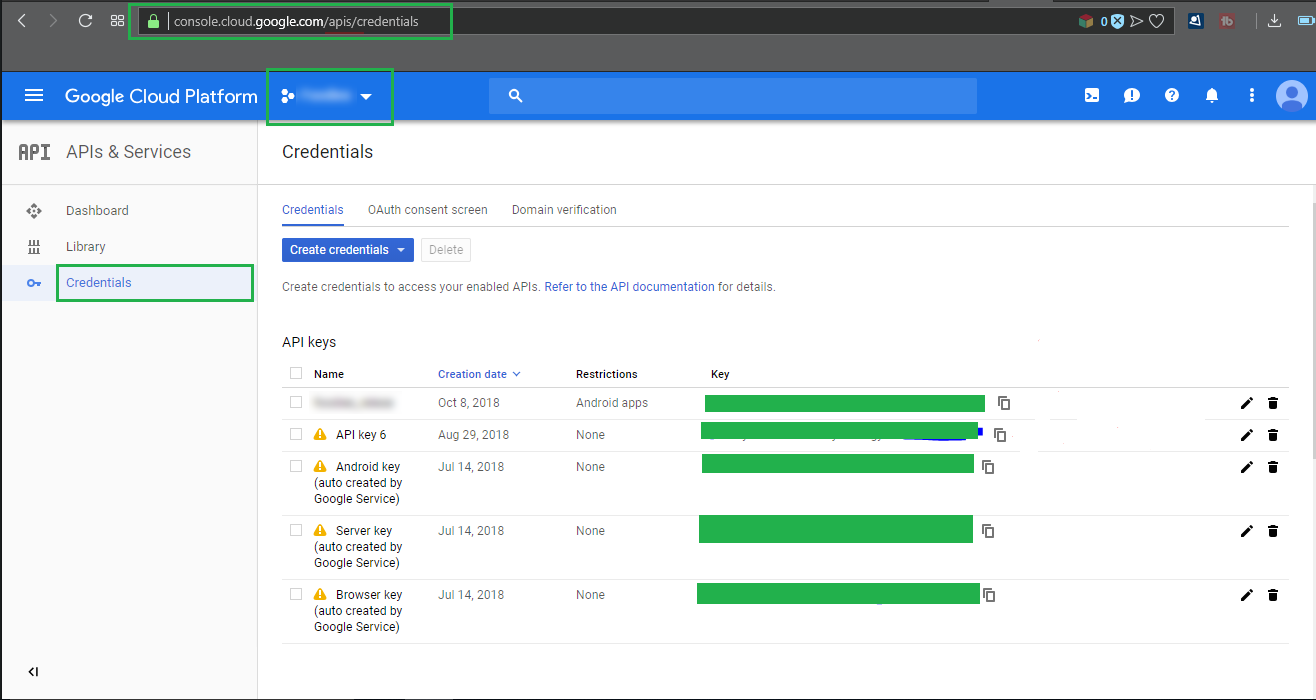
Web Configuration
Installing Rentors in PHP
Before getting started, please make sure your web server meets all the below pre-requisites:
- PHP Version 8.2 + advance
- CURL Extension (enabled on most hosts by default)
- MySQL extension (enabled on most hosts by default)
Deploying the PHP Application on a Remote Web Server
Deploying the PHP Application on a Remote Web Server
Database Setup & Configuration
Database Installation
Extract the project_name.zip file on your local apache server.
Create a new database on the phpmyadmin.
- Open the browser & type this url http://localhost/phpmyadmin/
- Create Database in Phpmyadmin databases ( in cPanel )
- Import sql file in your database by going into phpmyadmin
- Import sql file successfully!
Setup Notification Server key
Server key setup
Extract the project_name.zip file and edit Api Controller
Change Api Controller for server key setup
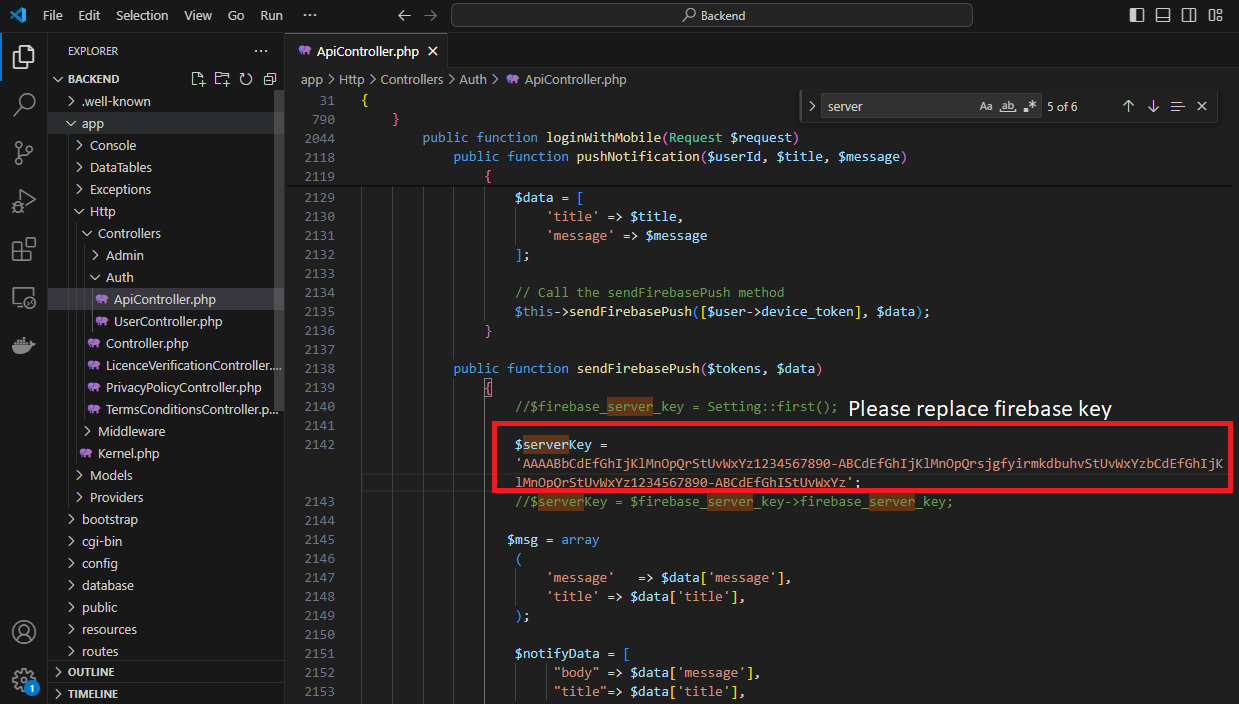
Set the configuration via Api Controller using \app\Http\Controllers\Auth\ApiController.php .
Admin Panel Setup
Final configuration
Change env for Admin Panel
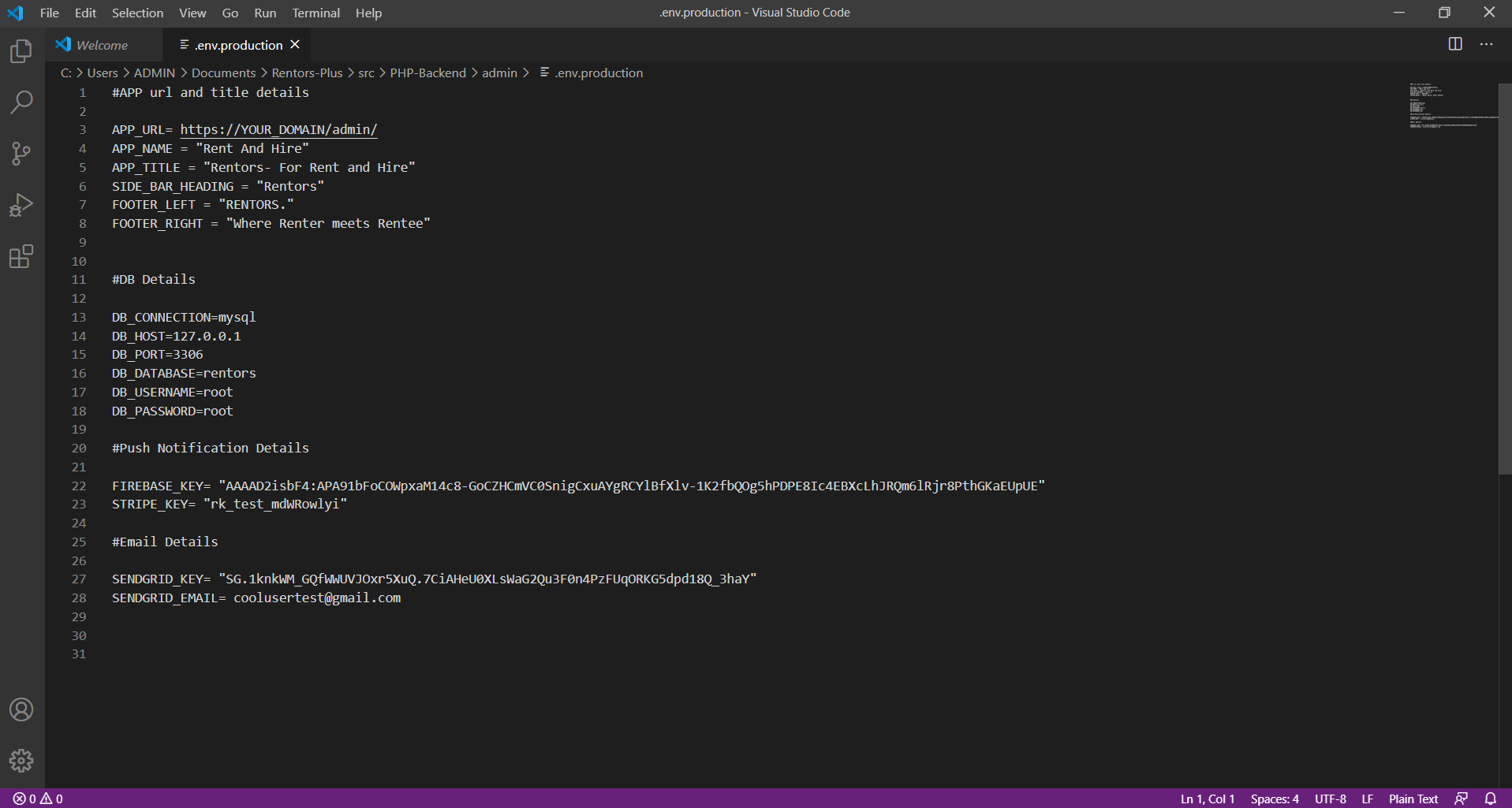
Set the all configuration via .env file :- admin/.env.production
Change env for APIs
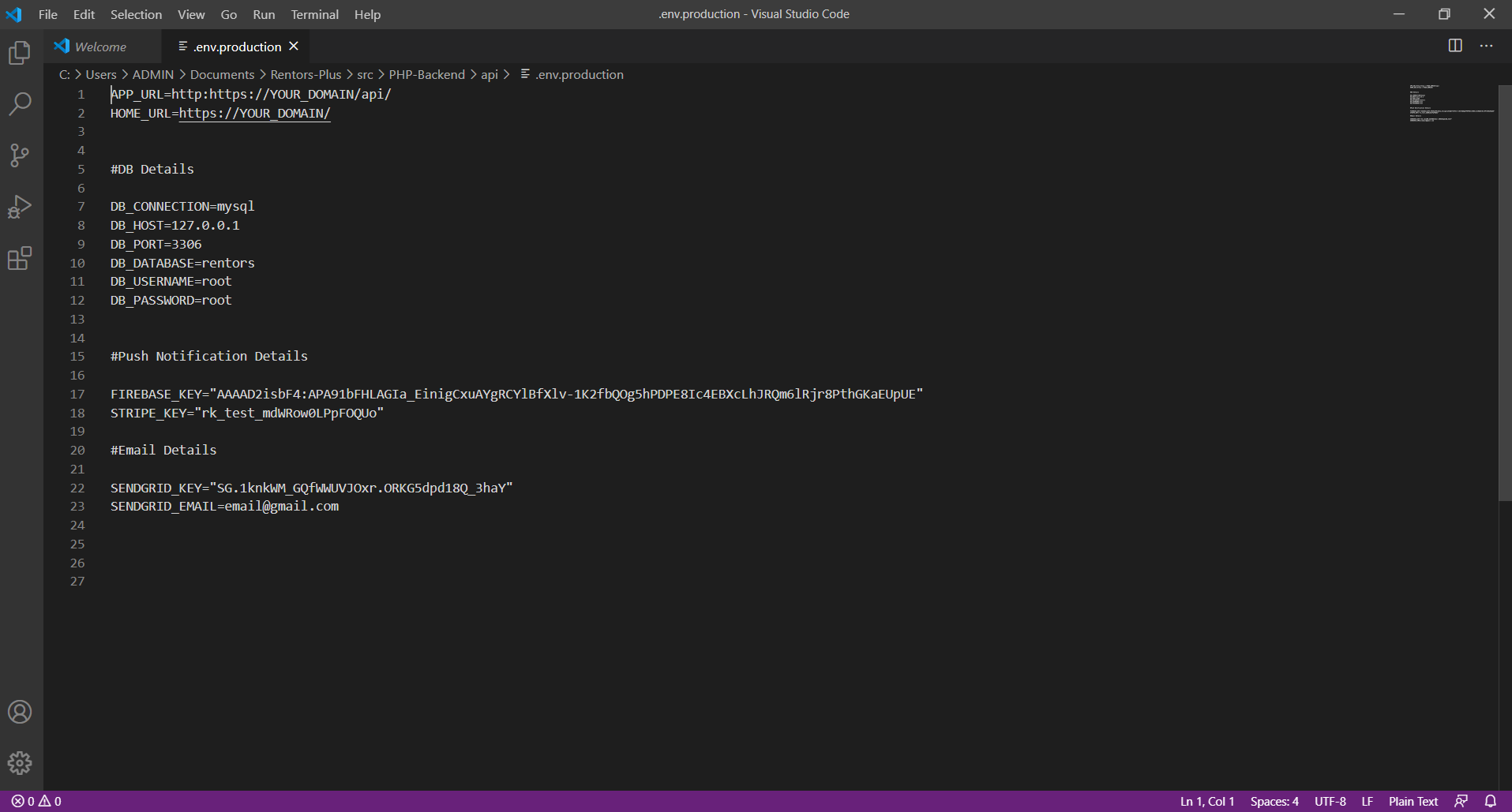
Set the all configuration via .env file:- api/.env.production
Change config for upload url
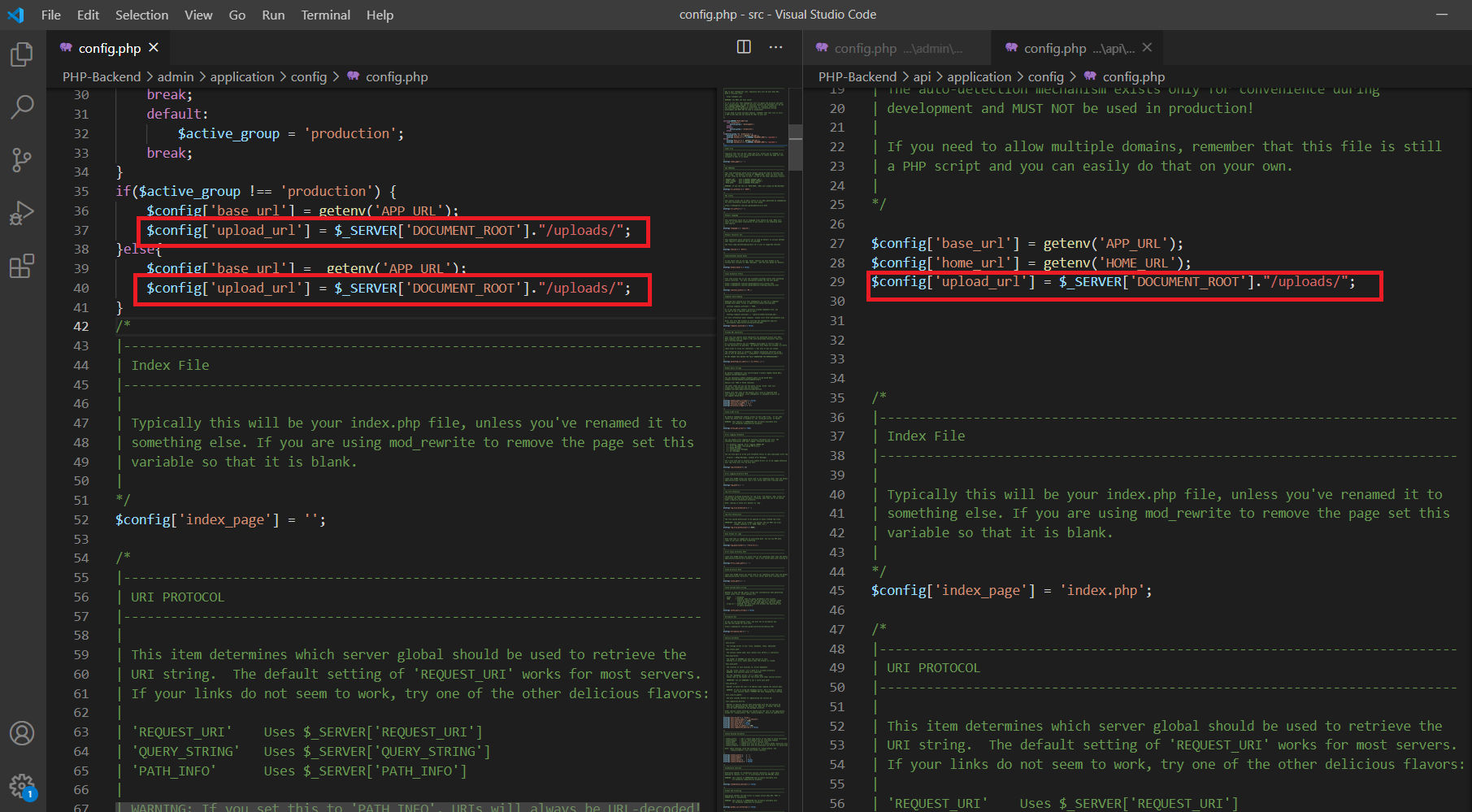
Set upload url path via config.php:- api/application/config/config.phpand admin/application/config/config.php
- Example 1. If your backend setup path is https://YOUR_DOMAIN/admin then $config['upload_url'] = $_SERVER['DOCUMENT_ROOT']."/uploads/";
- Example 2. If your backend setup path is https://YOUR_DOMAIN/rentors/admin then $config['upload_url'] = $_SERVER['DOCUMENT_ROOT']."/rentors/uploads/";
- Example 3. If your backend setup path is https://YOUR_DOMAIN/rentors/app/admin then $config['upload_url'] = $_SERVER['DOCUMENT_ROOT']."/rentors/app/uploads/";
Check Your Setup - YOUR_DOMAIN/admin
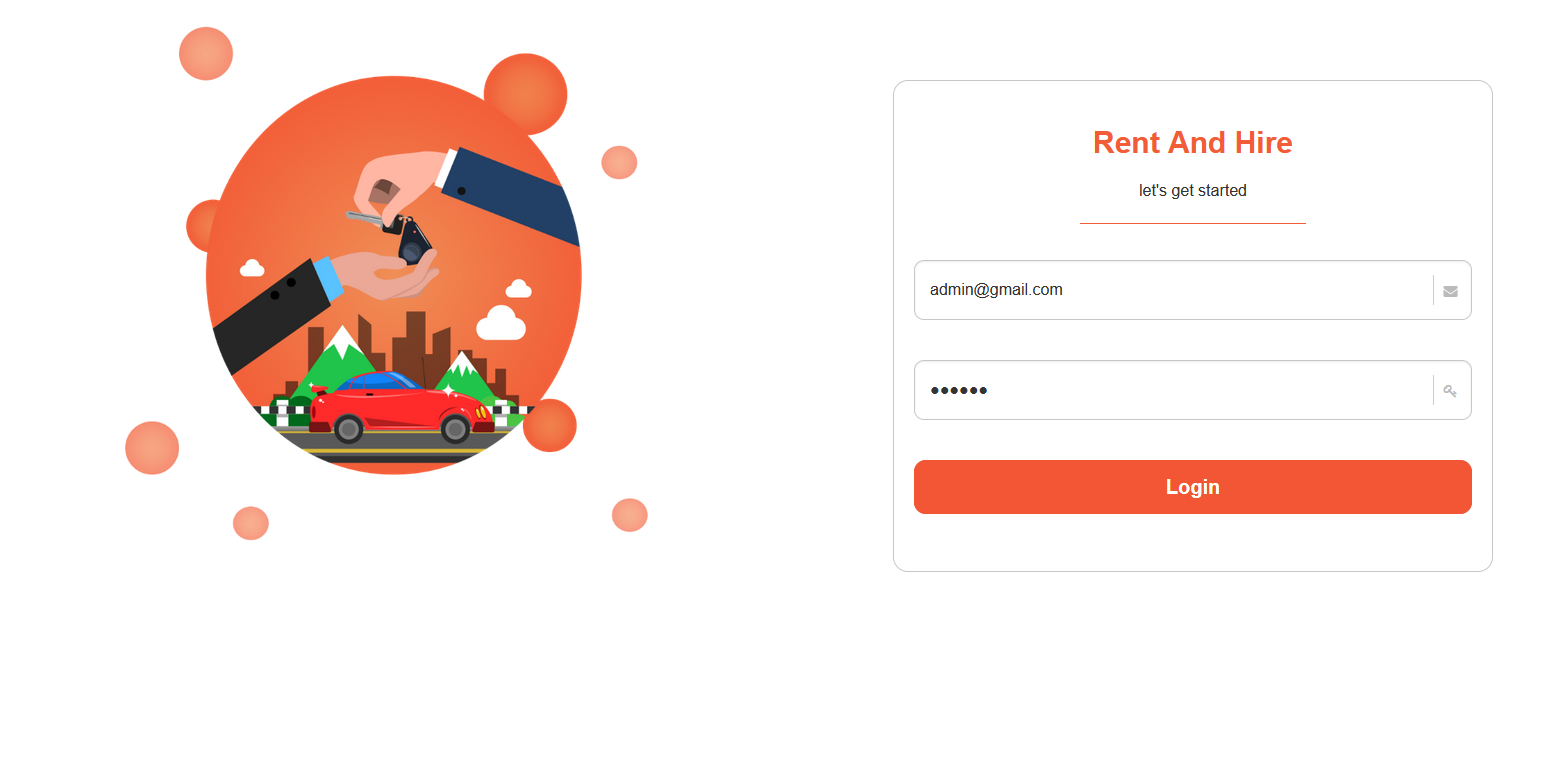
Enable Error Log
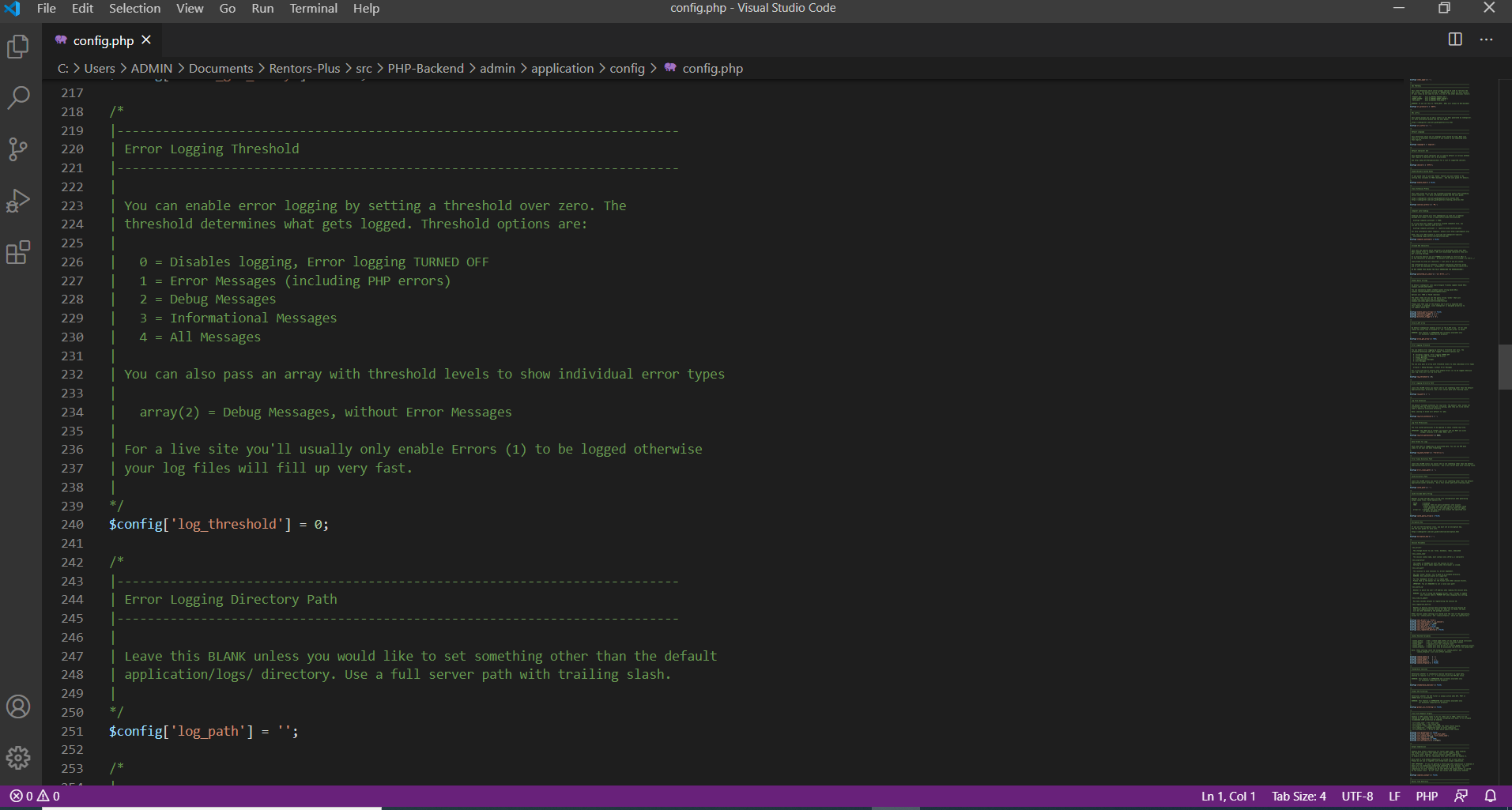
In case if http://YOUR_DOMAIN/admin or https://YOUR_DOMAIN/admin not work as expected then need to enable log threshold using variable $config['log_threshold'] in file /admin/application/config/config.php and /api/application/config/config.php :
You can set $config['log_threshold'] = 1 to record all errors, you can check error of admin setup in /admin/application/logs folder and for api setup error you can check /api/application/logs folder.